
|
|
 |

|


|
Apple iPad Review
9.7" LED Edge-lit LCD Wi-Fi Media Viewer, $499
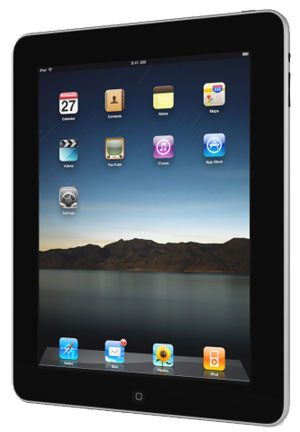
Dick De Jong Introduction
Apple has sold over one million iPads since it was released about a month ago. Even so, you may be wondering why I'm reviewing this popular multi-touch device on HDTV Solutions. Granted, the iPad's 9.7" screen is dwarfed by the 40"+ TVs that I usually write about. And technically, the iPad cannot be called a TV since it does not have an integrated TV tuner. As for the HD part, the iPad screen's 1024 x 768 pixel resolution is right on the lower edge of what is considered high definition. But beyond all of its other functionalities (web browser, emailer, e-reader, photo viewer and music player) the iPad, with its LED edge-lit LCD display, is a great looking, handheld video player. Though I will touch on some of its other capabilities, I will focus this review on the iPad's ability to display movies and video programs. [Editor's Note: Apple makes two models of the iPad, Wi-Fi only and Wi-Fi + 3G. Each model is available in 16GB, 32GB or 64GB flash drive versions. I have the 16GB Wi-Fi only model ($499) though this review can also apply to the 32GB ($599) and 64GB ($699) Wi-Fi units. I cannot address definitively the 3G performance of the other model since I have no firsthand experience with it.] Our Star Ratings
Performance: 4.0 This category could easily be broken up into at least three segments. For the picture quality of the LED edge-lit display, I would rate the Apple iPad at 4.5. Audio from the tiny integrated speaker can't go any higher than 3, but you can raise that number by using a set of earbuds or headphones. As for Wi-Fi reception, I can't go above 4.
Features: 5.0 With the iPad you can e-mail letters, e-read books, e-create documents, e-listen to music, e-view photos and with 150,000 apps, you can almost e-everything else. And even though Steve Jobs doesn't think so, its one shortcoming is its unwillingness to play Flash content. If that is important to you, then wait for one of the other tablets that should be hitting the marketplace this year.
Ease of Use: 5.0 Set up is easy. Connecting to a network is nearly automatic. Almost all of the functions are literally at your fingertips.
Value: 4.0 You can buy a lot of computer for $500, but in many ways, the iPad is much more than your typical computer. And if you plan on watching videos or viewing pictures, the LED edge-lit screen definitely adds value. Do I wish that the 32 and 64GB versions were less expensive? Yes.
Star Ratings Description Ratings are relative to when the review was written. The obvious example is Value, what you could purchase for $2000 two years ago or even two months ago would seem like a bad value for that price now. We have given only a precious few 5 Star ratings, which we reserve for truly outstanding accomplishment.
Out of the Box
I knew something was radically different as soon as the Apple store salesperson handed me the iPad box, which is smaller than an American History textbook. I'm used to hauling around 100 pound boxes the size of dorm room refrigerators.  The Wi-Fi iPad only weighs 1.5 pounds. (The Wi-Fi + 3G balloons up to 1.6 pounds.) With its curved back, it fits comfortably in your hands. 
The fingerprint-resistant oleophobic coated screen (with a 3/4" black bezel) is encased in a gray aluminum shell. On the top (when held vertically), on the right, is the On/Off, Sleep/Wake button. On the left is a headphone jack. And next to it, if you look closely, you'll see a pin hole, below which is the microphone. On the right side is a Volume rocker button and a Screen Rotation lock. Normally, when you rotate the iPad, the screen will reorient the content accordingly from vertical (portrait) to horizontal (landscape). If you get dizzy easily, you can lock the screen in one or the other position.  On the bottom right are the grilles for the built-in speaker. Next to them, in the middle is the 30-pin Dock connector port. In the box, Apple provides a dock connector to USB cable, which is used to link and sync the iPad to your Mac or PC. The only other hardware included in the package is a 10W Power Adapter that connects to the iPad (through the dock connector to USB cable) and charges the internal battery. For the Wi-Fi only model, battery power during normal use is rated at up to ten hours on a full charge. (Apple states the 3G model lasts "up to 9 hours of surfing the web using 3G data network.") In normal day to day operation, the iPad is a wireless device, which means that the iPad needs to be connected to a wireless source to realize its full potential. 
Granted, when not linked, you can still use many of its popular features like playing games, listening to music or reading books that you have downloaded onto it. But you will need to be connected to use any process that requires an Internet connection like watching YouTube videos or answering emails. If you have the Wi-Fi only iPad, then you must be in range of a wireless router, ideally the fastest one possible. If you plan to use the iPad at home, I would suggest an 802.11n router. Of course, I also recommend that you obtain the fastest bandwidth from your Internet provider that you can afford. If you buy the Wi-Fi + 3G model, then you can also connect through a 3G service, which in the U.S. is provided by AT&T. I will talk about some of the limitations of 3G later. Apps
The only button adorning the face of the unit is the Home button. Push it and the iPad shuts down any app that you are running and returns to the Home menu. At this time, you cannot multitask on the iPad. Supposedly when Apple releases the new iPhone OS 4 software for the iPad in the Fall, app developers will have access to multitasking services. 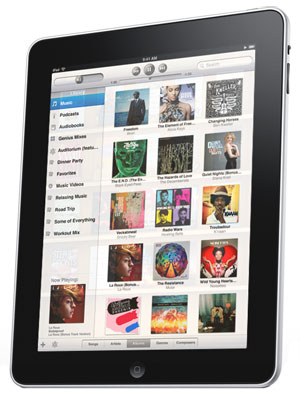
For now, when you open an app, it closes the previous one. The only exception that I have run across (there may be others) is that you can start playing music from the iPod app, (yes, there's an iPod app on the iPad), and then move onto another that doesn't require audio, like USA Today, and the song will continue playing as you read. Just so we are all on the same page, I suppose before I go any farther I should explain an app or application. It's amazing how "app" has so quickly worked its way into our everyday speech. Apps are little programs that developers from all over the world are writing. And with over 150,000 apps already available for the iPhone and the iPad, the phrase, "There's an app for that" is most apt. Apps are downloaded from the iTunes store. Many are free, most others cost between 99 cents and $9.99. Topics run the gamut from games like Scrabble and Pinball to news sources like the Wall Street Journal and the Weather Channel. 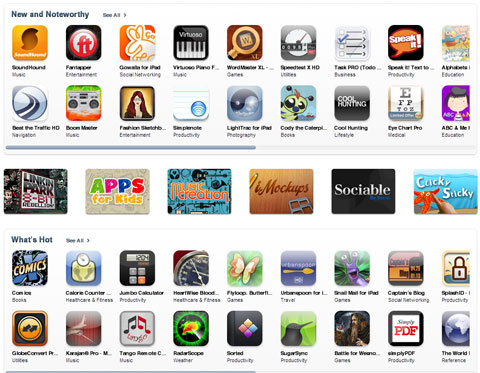 When I want to take a break, my current favorites are Fish Pond and Beatwave. Though for the sheer joy of ingenious design, I marvel at Clinometer, which transforms your iPad into a very stylish bubble level. But I digress, which is easy to do when you're holding an amply apped iPad in your mitts. Let's talk about sources for video content on the iPad. To begin - and I believe where Apple hopes you spend most of your time and money - you have the iTunes store. If you are not familiar with iTunes, then I can only assume that you have never owned an Apple iProduct, not an iPhone, iPod, iTouch or iDon'tKnowWhat. Apple has literally sold billions of songs that people have downloaded from the iTunes store. And this one stop shop for digital media features thousands of movie titles, many available in HD. Newer HD releases sell for around $19.99 and rent for $4.99. Older HD titles often sell or rent for less. The non-HD versions are cheaper. For example, Adventureland in HD is $19.99 and in SD $14.99. Some films are not available in HD, like Avatar which sells for $14.99. In addition, you could not rent Avatar from iTunes until more than two weeks after the Blu-ray hit the streets. 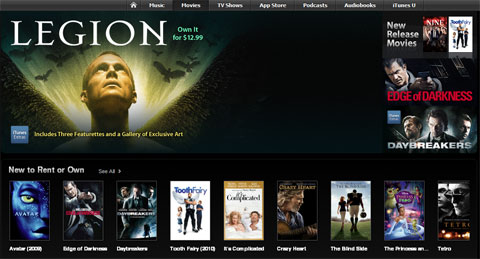 Of course, iTunes also sells TV shows. Hour long programs like Glee go for $2.99 an episode, ($59.99 for a Glee Season 1 pass). Because of the larger size of these TV and movie files, the most efficient pipeline is to download your purchases onto your Mac or PC and then attach your iPad and sync the shows on to it. They can then be located by pressing the Videos icon on your iPad. Another method of acquiring movies to play on your iPad are provided by some companies like Warner Home Video and Walt Disney who include a Digital Copy when you purchase one of their Blu-ray movies. For example, The Dark Knight Blu-ray comes with a digital copy that you can download for free from iTunes and then transfer to your iPad. As for apps, there's Netflix, which allows you to view your queue on the iPad and download streaming movies. I'm a fan of this subscription service. I will discuss how Netflix films look on the iPad later. For those who love to watch baby pandas sneeze (I'll admit that I laugh every time I see it), there's a YouTube app. Actually, the interface is much cleaner and easier to navigate than other YouTube apps that I have seen offered on TVs that I have reviewed. 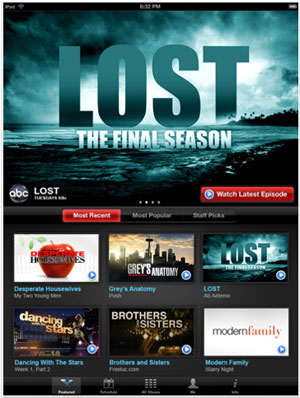
For the traditionalists, among the major TV networks, ABC has the best app, (ABC Player). Not only does it offer more full length episodes of shows like Castle, Lost and Modern Family, but the quality of the video is better. The offerings from the CBS app, TV.com, is too limited with fewer full episodes. And the full screen picture quality of programs like David Letterman and Craig Ferguson is too often blocky and choppy. I have read that CBS plans on expanding their iPad line-up this Fall. NBC furnishes a couple of apps, NBC Sports Mobile and CNBC Real-Time. I would prefer that the CNBC app provided full episodes of programs like Mad Money and Fast Money instead of clips from the shows. The video quality is pretty decent though. FOX News and FOX Business both have apps. They also are only posting clips instead of full programs. The video quality is good. I didn't find an app for FOX programs like American Idol, House and 24. I mention these TV network sites because my favorite source of TV programs is Hulu.com. There is no Hulu iPad app and when you go to the Hulu site on iPad's supplied Safari browser, you see a message that says, "Hulu requires Flash Player 10.0.22 or higher." If you are familiar with the fracas between Apple's Steve Jobs and Adobe, the maker of Flash, then you know that the iPad will not play Flash videos, which simply means that you cannot watch Hulu videos on your iPad. I also tried going to Fox.com on the Internet browser. The page pops up, but when you direct it to play an episode of Bones or Glee or Fringe, nothing happens because the videos are in the Flash format and will not play on the iPad. I know that Jobs has detailed his reasons for not supporting Flash, but he is leaving over a million iPad users deprived of some of their favorite programs. Hopefully, by the Fall season, Apple and Adobe will reach an rapprochement and we consumers will not have to continue to deal with Internet pages with non-functioning content. 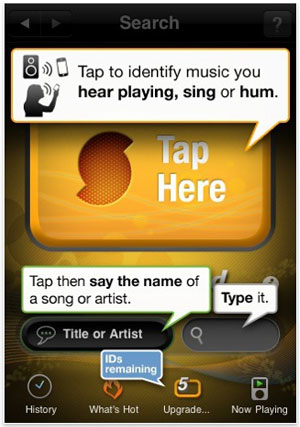
With that said, for me, the app that best utilizes all the features of the iPad is SoundHound, which originated as an iPhone app. It gained notoriety because it will identify a song that you either play, sing or hum into the iPad's microphone. That it can recognize my off-key version of "Row, Row, Row Your Boat" is an awe-inspiring technological feat. But in addition, the app follows it up with links to lyrics and a YouTube search of related videos that you can then playback while still in SoundHound. You can even launch a Pandora radio station. As a topper, the SoundHound app is free and includes five song IDs. If you want unlimited IDs and no ads, there's a one-time $4.99 charge. When I run across other video related iPad apps, I will post them. In the meantime if you have a favorite iPad app, please share it by posting a Comment below. Power Consumption
Since the Apple iPad is powered by a built-in 25-watt-hour rechargeable lithium-polymer battery, we can do a bit of simple math to figure out power consumption. I have already mentioned that Apple lists the battery as lasting up to 10 hours of usage on a full charge. Therefore, a 25-watt-hour battery divided by 10 hours equals 2.5W. Of course the catch is "up to 10 hours." If you are running operations on the iPad that are more power intensive, then the battery may not last 10 hours. If it drains in 8 hours, then the rating raises to a little over 3W. Let's say you use the iPad five hours a day at 3W per hour. You need to check your electric bill to see how much you are paying for a kWh. The rate that I have been using in previous reviews is 10.4 cents. Basically, you'll pay more for a 99 cent app than you will for a year's worth of electricity on the iPad. Of course, if the internal battery poops out, it will cost about $100 to replace it. Setup
Setting up the iPad does not entail the usual calibration routine that I run on HDTVs. As far as what I can find, there is only one picture adjustment control, Brightness, which is in the Settings menu. But since you probably will be using your iPad in all sorts of lighting situations, I suggest that you turn on the Auto-Brightness feature and let the iPad adjust the Brightness according to the environment. 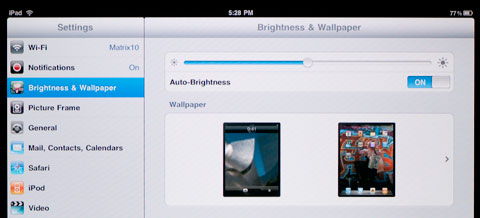 That's it. There are no Hue, Saturation or Contrast controls, no Color Temperature settings or Advanced features like Gamma. You get the Picture that Apple has calibrated. On my iPad, I accessed a Color Bars image from the Internet and not surprisingly, it looked accurate when I viewed it with a blue filter. So I'm happy enough to leave well enough alone. Connecting to an available wireless network is almost automatic. The iPad searches for wireless sources and will pick an available one. The first time that you connect, you will probably have to enter a password. (You do have security enabled on your home network, don't you?) If you are within range of multiple networks, you can choose one by going into the Settings menu and clicking the Wi-Fi icon. 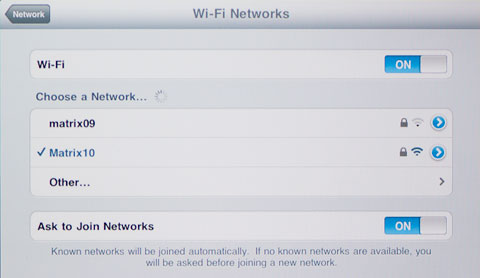 Don't relax yet, you still have setup tasks. You'll need to register your iPad unless someone at the Apple store did it for you. The process is straightforward and the manual that you can download online walks you through the steps. You'll need iTunes loaded on your computer, Mac or PC, and you must open an iTunes account. For those millions that already have an iPod or iPhone, that has been taken care of already. Then the fun begins as you start picking apps to load onto your iPad. The App Store interface does a fine job of sorting out apps into categories and giving you lists of the top Paid and Free apps. 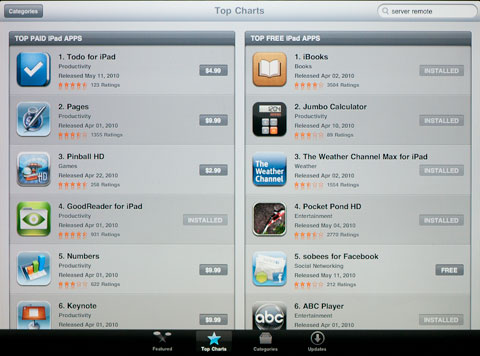 Each app has its own page that includes a description of the program, screen shots and Customer Ratings. If you are new to choosing apps, I suggest that you download a few of the free ones and progress on to the paid ones later. Performance
Let's begin with the basics, the picture quality of the LED edge-lit LCD screen is very good, comparable to larger LED edge-lit TVs that I have reviewed. Once again, it does not rival plasma displays or local dimming LED direct-lit screens in their ability to produce deep blacks, but it is much better than traditional CCFL back-lit LCDs. 
In addition, the LCD utilizes IPS (In-Plane Switching) technology which widens the display's viewing angle. Simply, you can hold the iPad farther off angle and still enjoy a non-washed out image. What you do notice when you look at the screen at an angle are all of your fingerprints. The major drawback of a touchscreen are those oily little touch marks. Luckily, they wipe off easily with a lint-free cloth. Now, for the obvious, no matter how good the picture quality, the iPad's screen is still less than 10" big. I know when compared to an iPhone, that must seem huge, but I just finished reviewing a 55" HDTV, which has over 25 times more screen area. When we are talking about low resolution videos of Lady Gaga wannabees, a 9.7" screen might be too large. But for a movie like Dark Knight, detail is lost when you stuff the picture into the iPad display. This tradeoff for the iPad's portability is one that I am more likely to make if I am watching a newscast or a comedy like the Big Bang Theory. But for programs like Lost or Fringe, I would rather wait to see them on a bigger screen. And for spectacles like Avatar, I feel that even a 55" TV may not be large enough. As an experiment, I watched an episode of Castle on the iPad as it was streaming through the ABC Player app. I had no complaints about the image which looked good in landscape (horizontal) mode. About halfway through, I realized that I had been supporting the iPad in my hands for the whole time. The 1.5 pound device was starting to get heavy. I finally found a place to lean it. 
I really like the feel of the iPad in my hands and since all the commands are entered by touching the screen, clutching it in your paws seems normal. But if you are planning on watching a long form program, figure out a support system. Apple sells a case ($39) that can be reconfigured to lean the iPad either horizontally or vertically. If you are streaming video, the other key to performance is the data rate of your pipeline. As a rule, the lower the data rate, the poorer the image quality. Data speed can be affected by a number of factors. Starting from the source, the content provider needs to furnish a robust stream. For example, the TV.com's playback of the David Letterman show displayed unsightly artifacts. I then flipped to the ABC Player's stream of Flash Forward and the PQ was noticeably better. The biggest culprit that cripples data speed is your wireless network. I bought a new 802.11n wireless router because of the iPad and some of the new wireless TVs and Blu-ray players that I have been reviewing. I'm not totally satisfied with the reception range of my iPad. Maybe I have unrealistic expectations, but I was hoping for a stronger signal at a greater distance away from the router. I have read similar reports. And some of the voodoo that users are suggesting to increase reception is painfully amusing. As for me, if I'm just downloading text and low resolution images from a newspaper app, I can be a couple of rooms away with a low signal and the experience is still acceptable. 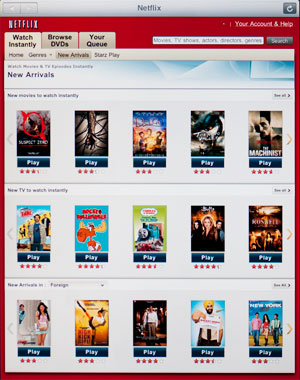
But if I'm streaming video from Netflix, then my signal has to be very strong, which means that I can't roam too far from the router. If the signal is too weak, picture quality will drop and the playback might pause while the stream is buffering. The Netflix app itself is a dream. I just streamed the first episode of Bones. The picture looks great. And when I scrubbed to a spot halfway in, the player was quick to respond. Once again, I am using the Wi-Fi only iPad with a fast router and an Internet service with download speeds around 15Mbps. I have only read anecdotal accounts of streaming performance through the 3G network and it is not pretty. As I said, I do not have a 3G iPad, but I think that I am pretty safe in saying that you shouldn't expect Wi-Fi performance from your 3G sources. Some 3G users are suggesting that you can achieve much better streaming through Verizon's Mi-Fi wireless hotspot service, which costs about $50 a month. Finally, do we even need to discuss the audio quality coming out of that little speaker at the bottom of the iPad? Buy yourself a nice set of earbuds or headphones. Conclusion
The picture quality of the Apple iPad's LED edge-lit LCD screen is excellent making this Wi-Fi device a great portable video player that can spin movies downloaded from iTunes as well as stream videos from YouTube and Netflix. I only wish the screen was larger than 9.7". Then again, I've yet to see a 40" HDTV that can run 150,000 apps like SoundHound or Pocket Pond. 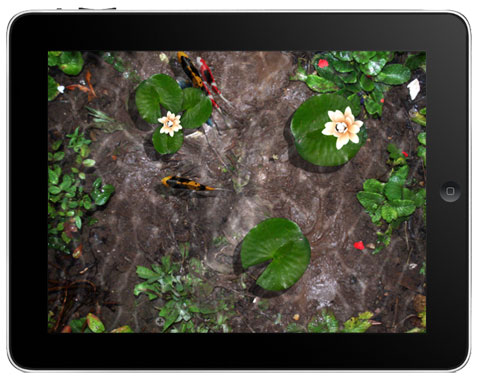 |
Bookmark:
![]() del.icio.us
del.icio.us
![]() Reddit
Reddit
![]() Google
Google
| Send this Page | Print this Page | Report Errors |

