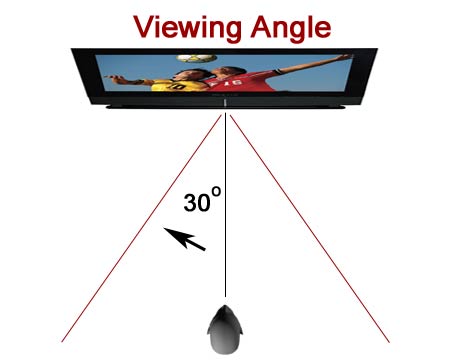|
|
 |

|


Dick De Jong February 13, 2007 HDTV Solutions The Olevia 747i 47" LCD represents the largest 1080p LCD that parent company Syntax-Brillian has produced in its Olevia line of HDTVs. Gaining a reputation as a brash up-start company, Syntax-Brillian has begun to garner market share from the big boys by aggressively pricing their TVs. Don't be fooled though into thinking that this Olevia is a stripped down HDTV. On the contrary, built around a high-end SiliconOptix Realta Hollywood Quality Video processor, this feature-laden 747i produces a lush, rich-looking 1080p image. Out of the Box Of course, another consideration with a TV of this size is where to place it in your room. 32" HDTVs can still hide away in a lot of old entertainment centers. At 42", you need to become creative with placement. A 47" TV definitely can dominate any room smaller than Tutankhamun's tomb. (We have discussed some solutions in the ABCedia of Design and will write more about this topic in upcoming articles.)
With its wide black bezel, this Olevia does not break any new ground in visual appeal. It actually looks boxier than many HDTVs when its bigger than usual speakers are attached below the display. But the speakers are removable or can be reconfigured on the sides of the TV, giving it a more elongated look. Of note, the front glass, which is usually encased in the bezel, floats in front of the 747i, providing the slightest of minimalist visual flair. The TV is fixed on the stand (14" deep), which means there is no swivel. Considering the limited viewing angle of this LCD, a swivel would make seating a little less critical. As usual, the TV can be removed from the stand and mounted on a wall. The control buttons reside on the bottom right of the front facing down. Their names are stenciled in light gray on the front bezel. The only other adornment is a rather large "Olevia" and a blue LED power light. Other than that, think "black box with a thin light gray piping on the side."
As for functional design, I feel like Renee Zellweger, speaking to Tom Cruise in Jerry Maguire, "Shut up. You had me at side-mounted connection panel." For the everyday consumer, the inconvenience of downward facing connectors cowering on the back in the shadows may not be a major deal. But for the poor reviewer, who is constantly plugging and unplugging cables to check out all of the different combinations and permutations, when we find an easy to see, easy to reach, side-mounted panel, we tend to gush. And this panel is packed with a variety of connectors including two HDMI, (each with stereo audio Ins if needed for DVI enabled sources), a VGA (15 pin D-Sub with stereo audio Ins), an RS-232 port (for accessing the Service Menu), a USB port (for firmware upgrades), two Component, two Composite, and two S-Video. Perhaps just to make us grateful for the side panel, the designers did place some connectors on the back of the TV facing down. The rear panel contains a full set of audio outputs, including coaxial and optical digital Outs, one for a Subwoofer and another for earphones. The two RF plugs on the panel are wired a little bit differently than you often see on HDTVs. The RF plugs are used to input signals from your antenna or cable TV system. Commonly, one plug goes to the NTSC tuner (for analog channels), and the other to the ATSC tuner (for digital channels). But the Olevia has dual NTSC/ATSC integrated tuners, which are Clear QAM compatible. So on the 747i, one RF input goes to one integrated tuner, the other RF sends the signal to the companion tuner. This setup gives you a number of possibilities of program sources available for the PIP (picture in picture) and the cool Channel Surfing feature.
The no nonsense, white backlit, big black remote is a utilitarian delight with its ample buttons, (for the important functions), and its sensible layout. Of the smaller buttons below the Volume and Channel controls, our favorite is the Display button that indicates your current input source, the time, and most importantly, the resolution of that input's signal. One problem, (which seems to be common with a lot of remotes), is the procedure for changing from one input source to another. With the Olevia remote, you keep clicking the Source button until you cycle to where you want to go. Considering that there are ten different Input selections and that you can only cycle in one direction, the process is cumbersome. Of course, if you only watch one source all the time or you have Lance Armstrong thumbs, then no problem. Setup We have the new Oppo DV981HD DVD player in our facility for review so we used it to calibrate the monitor. We attached the Oppo's HDMI out to the HDMI input on the Olevia and used the Digital Video Essentials DVD, (the SD version), test patterns to adjust black level, white level, and color bias. The DV981HD can upconvert a standard definition DVD to 1080p. In our tests, that is what we fed the 747i. The Picture Menu on the TV provides the basic controls: Brightness, Contrast, Tint, Color, Sharpness, and Color Temperature, though Color Temperature offers a wider range of settings then you often find. In the sub-menu, you can choose 6500K, (on the warm end), Native, (not adequately explained in the manual, though cooler), and 9300K, (cooler then the previous two). For those who desire to fine tune their color correction, the menu also offers 6500K User and 9300K User sub-sub-menus. With six sliders for Red, Green, and Blue Offset and Gain, you can either achieve that perfect skin tone or really screw up your picture. Luckily, you can always reset to the Defaults if your faces start looking as if they were splashed with day-glo paint and illuminated with a black light. Groovy.
We found that we didn't have to stray too far from the Default settings. We usually provide our numerical settings, but the designers of the Picture menu obviously didn't think that they needed any stinkin' numbers. Basically each setting is a color bar that you either shrink or extend, but there are no number references on the interface. For example, the Sharpness bar defaulted to mid-high (about 3/4 of its possible length). As always, we have a tendency to roll it back as far as we can without a noticeable softening of the image – in this case, back to about a quarter of its length. Other than that, the adjustments to Brightness, Contrast, Color and Tint were minimal. If we didn't make it clear in the opening, the 747i is a full featured TV with menus brimming with tweaks and twitches. Many of them are actually useful like Noise Reduction, which helped clean up the playback of the SD DVD of the Matrix. Of course not all is tea and crumpets.
Syntax-Brillan has opted for a menu interface that best can be described as a carousel of icons that spin round and round and round. We know that we are thumb challenged, not being suckled on a game controller, but we constantly were spinning these menus in the wrong direction. And perhaps because we were so dizzy from the not so merry-go-round, we often were perplexed by the meaning of the icon. It would help if the manual wasn't so cryptic about some of the functions. More often than we would hope, we were left to decipher the hieroglyphs through trial and error. But to reiterate, the 747i is a highly ploppable TV. You can pull it out of the box, plop it down, turn it on, and view an extremely acceptable image without futzing with menus. When you're ready to explore, allot a few extra minutes to become familiar with the menus. Life will be much more mellow yellow. Before we leave our test patterns behind for the real world of King Kong and ESPN, let's talk about Aspect Ratios and color purity. The 747i's Aspect Ratio menu settings are Full Screen, 1-1, Zoom 1, Zoom 2, and Panoramic. When set to Full Screen, the TV overscanned the grid test patterns a very slight amount, less than 1% on most edges. This is great except that some standard definition TV programs would reveal what we call head switch noise at the top of the screen. This little annoying artifact could be hidden by turning on the Cropping setting, which only cut off a few lines around the outside while expanding the image slightly. When we tested color purity with solid color images, we noticed two thin dark areas on the right side of the screen. We could only see these when we were displaying a white or bright gray screen. They were never noticeable when watching normal content
Performance Robots on HBO HD delighted with its colorful, specular, metallic Rube Goldberg transit system. And the most luscious imagery emanated from the StarzHD broadcast of Casanova. Seeing Venice in high definition only intensifies the yearn to return to the Serenissima. And the nimbleness that the Olevia displayed the opulent fabrics in the costumes constantly provoked the amazed "look at that" response. Perhaps the acid test for any LCD is a darkly shot movie like Tim Burton's Sleepy Hollow. (We watched the HD-DVD.) Maybe we were hoping for too much, but we were disappointed by the 747i's ability to show detail in the shadows. To be fair, we weren't sure that there were details in some of the darker corners of the frame, but occasionally the 1600 to 1 dynamic contrast ratio didn't seem to be up to the task. With that said, one shot of the rich detail of Oliver Platt's chartreuse vest in Casanova, and all is forgiven. Now, about viewing angle – the picture on the 747i, (like many LCDs), starts to wash out badly if you sit too far off perpendicular to the screen. As gorgeous as this HDTV can be, if you move over 30 degrees off that line, you won't be pleased.
For those gamers out there who want to experience the thrill of Gears of War in full 1080p glory and four feet across, then the 747i fills the bill. It even has a Game Mode setting, which disables PIP and Noise Reduction and speeds up the response time of the display. We felt a bit sheepish about connecting our laptop to a 47" monitor, but in the spirit of thoroughness, we attached the two VGA ports with a 15 pin D-Sub cable. The 1080p signal that we fed the Olevia was a tad bright especially when looking at white www pages. With a minor adjustment, the eyes were more comfortable and ready to surf the Internet from across the room. Images in Photoshop were resplendent and acquired more stature when seen at this scale. And we must give a shout out to the audio system of the 747i. Many HDTVs are undermanned when it comes to audio, often sporting 10W speakers. And even though the thought of a pair of 25W speakers may not arouse the hair in the inner ear of an audiophile, this Olevia can rumble a room. We're not suggesting that you discard your studio monitor speakers, but we were pleasantly surprised by how robust the Lord of the Rings sounded. Finally, we arrive at the most distasteful part of the reviewing experience – watching standard def programs on an HDTV. We'll admit that the highly touted SiliconOptix processor performs a yeoman's job of making SD palatable, but even it can only spin so much silk from a sow's ear. This HDTV deserves better than SD content.
Conclusion Star Ratings Second, we have given only one 5 Star rating, which we reserve for truly outstanding accomplishment. Performance: 4.5 Features: 4.5 Ease of Use: 4.0 Value: 4 |
Bookmark:
![]() del.icio.us
del.icio.us
![]() Reddit
Reddit
![]() Google
Google
| Send this Page | Print this Page | Report Errors |