
|
|
 |

|


|
Panasonic TC-P50GT30 Review
50" Plasma 3D HDTV, $1899
Out of the Box
The TC-P50GT30 sports a traditional design with a glossy black bezel surrounding the plasma display (1 1/4" wide on the top and sides and 2 1/4" on the bottom with a bump out for the speaker grilles). (If you want a cleaner design, the more expensive VT30 features one sheet of glass with no bezel.)  When the TV is turned off, the screen exhibits some reflections, but when the TV is on, I was never bothered by glare. If an annoying reflection does pop up on your screen, you can rotate the TV on its stand 10 degrees front or back, which also allows for more flexibility in locating the set.  Panasonic secludes a handy Power button on the front bottom. The rest of the control buttons are hidden on the right side on the back. Also on the front, next to the remote control sensor, is the built-in 3D eye wear transmitter. The signal emitting from here syncs the active shutters in your 3D glasses with the 3D content on the screen. Therefore, you need to leave a clear line of sight when viewing 3D programs. 
On the left side, aligned horizontally, is one of two connection panels. Panasonic has long been a proponent of SD cards and at the top is an SD Card slot for accessing photo, music, and video files. If you are more USB-centric, the GT30 supplies two USB ports on this side panel. Panasonic even adds a third USB port all by its lonely on the middle of the back of the TV. You may be wondering, why do I need three USB ports? To begin, Panasonic has not built in a Wi-Fi adapter, but they do include one in the box. It connects to your TV with a USB cable. One port down and two to go. The 3D glasses that were shipped to me with this review have a rechargeable battery that can be refueled by plugging them into a USB port on the TV. (Charging takes about two hours.) And then, if you wish to play music, photos or video from a USB flash drive, your ports are filled. Below the USBs, is a Digital Audio out. If you have been following along with the thinning of HDTVs, you know that a few short years ago, a 3" deep profile was considered skinny but now looks plump compared to these new under 2" models. Presumably to squeeze in all the connectors on these shrinking frames, the Panasonic designers have adopted a system similar to other manufacturers. They are replacing some of the bulbous connectors with smaller ones and then supplying adapter cables to attach them to the more traditional links.  For example, the Digital Audio out on the TV is a small, mini-jack sized hole instead of the larger Toslink receptacle. Panasonic employs the same slim switcheroo on a number of other connectors and then supplies the necessary adapter cables. Rounding out this side panel are four HDMI inputs. Number 1 can also be used to feed a digital audio system that is compatible with Audio Return Channel (ARC) technology. The second panel is not as easily accessible since it is farther around the back of the left side and is horizontal with its connectors facing down. Even with the little extra room afforded by the swiveling pedestal, I still rely on touch to plug in the Ethernet cable. You can see which inputs are included from the diagram below. If they seem to look all alike, remember that most of the connectors attach to adapter cables. The LAN is the one exception.  If you decide to plug in the Wi-Fi adapter, the manual states, "We recommend using [802.]11n (5 GHz) for the wireless system between the Wireless LAN Adapter and Access point. Communication is also possible with 11a, 11b, and 11g (2.4 GHz), but the communication speed may be slower." The antenna connector links to integrated ATSC/QAM tuners in the TV. Since the tuner system is Clear QAM compatible, you can attach your cable TV signal directly into the antenna adapter and tune in unscrambled cable stations. With the ATSC tuner and the proper antenna, you also will be able to tune in digital signals broadcast over-the-air. But for those of you who feel that the broadcast networks are so old school and you are ready to snip your cable provider, Panasonic, through their newly reminted VIERA Connect (nee, VIERA Cast) menu, supplies you with a strong lineup of Internet favorites.  For streaming video, this TC-P50GT30 offers stalwarts like Netflix, Amazon Video on Demand, CinemaNow and YouTube. Of note, at this time, Hulu Plus is not on the list, though I have been informed that it is being added. On the social networking front, links to Facebook and Twitter are included. And if you are a more traditional talker, Skype is in the mix. Though I don't know its fate once Microsoft officially acquires it. For music, Pandora, Napster and SHOUTcast are furnished. And if you want to share photos with family and friends, Picasa is on the menu. Panasonic also is developing an on-screen app store called the VIERA Connect Market where you can purchase games like Asphalt 5 ($4.99) that you can play directly on your 50" plasma TV. There's even a Shopping section where you can buy items like 3D glasses or Ferrari branded Gamepads ($50). To expand the reach of this TV even further, Panasonic has made the TC-P50GT30 DLNA Certified. When attached to your home network, the TV can access videos, photos and music stored on your DLNA Certified computer or other compliant devices and play the content directly on to your big screen.  When viewing photos, especially from an SD card, Panasonic has created one of the most fully featured slideshow menus that I have seen on a TV. To begin, the transition effects between photos include Fade In, Wipes (Up, Down, Left and Right), Slides (Up, Down, Left and Right), Zoom In, Combs, Dissolve and Checker. On top of those, you can add a Photo Effect (Off/Sepia/Gray scale) and select from a choice of Frames (Off/Array/Collage/Drift [with calendar]/Drift/Gallery [with calendar]/Gallery/Cinema). The menu even supplies five short looping soundtracks or you can pick your own music as background for the slideshow. As a bonus, a 3D Photo feature lets you choose two images and then creates and displays a 3D image that you can view with the 3D glasses. It is not clear in the manual if the images need to be captured with a 3D still camera. As an experiment, I tried to manipulate a single 2D image in Photoshop to create a second photo for this feature. I was not successful. 
Which leads me to the manual, it's comparable to many others that I have read. But that means that it is lacking in details about certain features, like the 3D photo viewer. More importantly, the Picture Settings section could be a bit meatier. I appreciate the balancing act between detail and brevity that manual writers perform. And I understand that if you don't know what terms like Gamma mean already, you probably shouldn't be mucking around in the Pro Settings adjustments. But a little more guidance would be appreciated. As for the remote control, I love the big buttons that are backlit in an eerie red when you punch the Light button. The VIERA CAST button is a legacy from before the name change. It conveniently takes you directly to the VIERA Connect interface of Internet content providers. When you tap VIERA TOOLS, a series of icons pop up at the bottom of the screen that link you directly to menus for topics like 3D, THX, Media Player and DLNA. Power Consumption
On May 1, 2010, the EPA implemented Version 4.1 of the ENERGY STAR Program Requirements for TVs. They are now publishing a list of TVs that that meet this stricter standard. (You can find it here.) The Panasonic TC-P50GT30 is on the list. 
The EPA states that this Panasonic's On Mode Power is 106W and Standby Power Consumption is .2W. Based on the formula that the TV is on five hours a day and in Standby for the other 19, the Estimated Annual Energy Use is 194.84 kWh/year. You need to check your electric bill to see how much you are paying for a kWh. The rate that I have been using in previous reviews is 10.4 cents. Doing the multiplication, at that rate, the yearly energy cost is $20.26. Considering that Panasonic states in the manual that the Rated Power Consumption for this plasma TV is 399W, a wide range exists between that and the EPA rating. Let's just say that how much energy your TC-P50GT30 uses will depend on how you set it up. For example, picking the Vivid Picture Mode will increase consumption. I have been writing about this next item for almost a year and now the time has come. "New Federal Trade Commission (FTC) requirements call for removable, detailed yellow-and-black labels that disclose the product's estimated annual energy cost to be attached to all TVs manufactured after May 10th. The FTC's 'EnergyGuide' rules, which also cover TVs sold on the Internet beginning July 11th, call for the primary disclosure on the label to be the product's estimated annual energy cost, with comparative information on similarly sized TVs." Bravo. Shopping for energy efficient TVs should be a lot easier. Setup
Setting up the TC-P50GT30 can be broken into three phases. Phase 1 entails completing the First Time Setup process which occurs the first time you take the TV out of the box and power it up. Most of this phase is basic stuff like selecting your Language and Country. The tricky bit might be Configuring the Network Settings. I simply plugged in an Ethernet cable from my router and the process was automatic. I know that working with Wi-Fi can be more idiosyncratic, but the manual guides you through the steps and you should be connected in a matter of minutes. Even if the idea of networking gives you the willies, you need to buck up and go through this process to take full advantage of all the available Internet content that this TV offers. Once your TV is integrated into your home network, it's on to Phase 2. If you wish to tap into Netflix or Amazon Video on Demand or some of the other Internet content partners, you will need to set up an account with each of them. For example, with Netflix you need to subscribe to their service and register your TC-P50GT30 on their site. 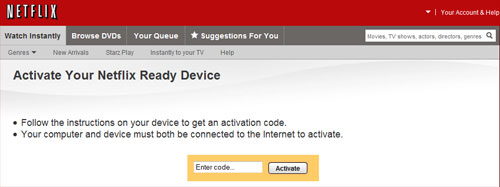 If you plan on accessing your DNLA computer, you need to set up permissions for your TV in Windows. You could delay this phase until later, but it probably is simpler to set up all the necessary accounts now. Then when you want to watch a movie on Netflix or CinemaNow, everything will be ready to go. This phase will also give you a chance to become familiar with the whole VIERA Connect ecosystem. Phase 3 is calibrating the TV. At this point in the review, I usually detail my steps but for this Panasonic, I am taking a slightly different tact. For those of you who do not relish the idea of futzing with arcane settings like A.G.C. and Gamma, simply go into the Picture Settings menu and select THX as the Picture Mode. After I went through all of my normal rigamarole of adjusting picture controls using three different test pattern discs, I found that the picture was too saturated for my tastes. And once I tweaked Color down, lo and behold, the image looked very much like the one when I switched to the THX default Picture Mode. 
The manual says that the THX picture mode "precisely reproduces the original quality of the image without any revision. Recommended for playback of THX disc (disc with 'THX' logo). THX mode is used to mirror the picture settings used by professional filmmakers, faithfully reproducing the image quality of THX Certified movies. THX Certified movies have the 'THX' logo on a disc." I found that the THX mode was my favorite even when not watching THX Certified movies. Of course, your eye might find one of the other Picture Modes more appealing. Go ahead and experiment. And if you feel the urge to tweak, you may soldier on without me. |
Bookmark:
![]() del.icio.us
del.icio.us
![]() Reddit
Reddit
![]() Google
Google
| Send this Page | Print this Page | Report Errors |

