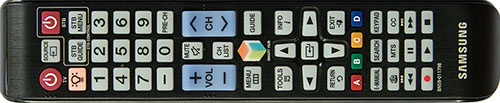|
|
 |

|


|
Samsung UN48H5500 Review
48" LED Smart TV, $749
Out of the Box
The design of the Samsung 48H5500 does not break any conventions. Reinforcing that unadorned style is the rather clunky non-swivel stand.  What is notable about this 48-inch TV is its feathery weight. At under 27 pounds, this TV is light enough for one able-bodied person to scoop up and move to another location like out on the patio or to a tailgate party. The screen appears to have a non-glare coating but still is somewhat reflective. Even though the TV does not rotate on its stand, it is light enough to reposition to avoid offensive reflections. 
On the bottom of the back edge of the TV, Samsung has replaced the traditional operational buttons with a joystick controller (pictured on left). Above it is the connection panel (pictured below). The vertical portion faces towards the edge of the TV. The connectors on the other segment point out. HDMI 1 is the default port for a cable or satellite set-top box. HDMI 2 can be used to feed a digital audio signal to an AV receiver that is compatible with Audio Return Channel [ARC] technology. HDMI 3 is labeled for a DVI connection - if anyone still has DVI accessories - otherwise you can use it as a regular HDMI input. If for some reason you want to plug into the Component or Composite Video Ins, Samsung supplies one set of traditional RCA plugs. Next to them is one Digital Audio (Optical) Output.  The UN46H5500 does include a built-in Wi-Fi adapter for those who prefer the convenience on Wi-Fi connections. For those of us who are old-schoolers, a LAN port is supplied for a wired solution. To take full advantage of this Samsung Smart TV, you need to connect it to your home network (via wired or wireless). Not only can you access the numerous apps and streaming content providers, you also expand your connectivity options with devices like computers, media servers, smartphones and tablets. 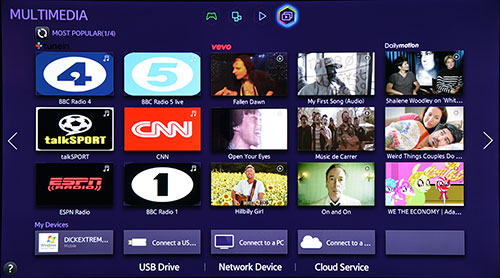 Samsung organizes all of it apps and content on what it calls the Smart Hub, which is divided into four groups: Apps, Games, Multimedia, and Movies & TV Shows. The groups have submenus. For example, on the Apps screen, there is a Categories link that opens up an Apps Store menu. The choices seem endless. 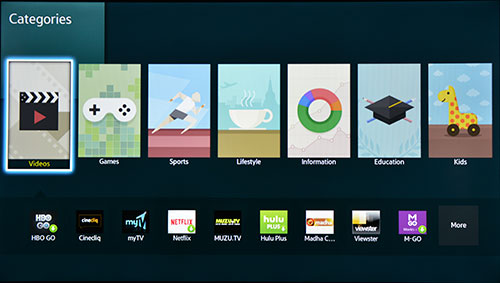 From the Multimedia group, you can access photos, videos and music files that are stored in the cloud, your computer or a USB drive. Unlike its more expensive Samsung siblings, in the menu for viewing photos on the H5500s the number of transitions has been trimmed from 19 to 8, though you still maintain the ability to add music to your slideshow. 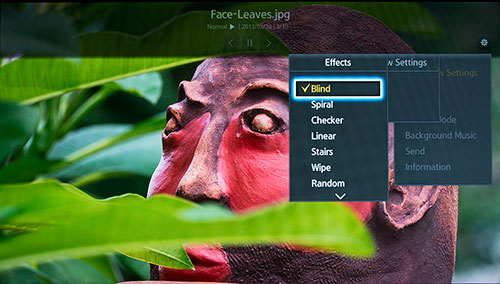 The Samsung H5500 series TVs are not 3D compatible, which thankfully means you don't have to futz with 3D glasses. The long, thin (1.85" x 9"), multifunctional, backlit remote control contains big easy-to-read buttons, including dedicated ones for items like the Menu, the E-Manual, and the Smart Hub. The Tools button is the nimblest because it will quickly take you to different menus depending on where you are. For example, if you are looking at slides, click on Tools and the Slideshow menu will appear. Power Consumption
The EPA publishes a searchable list of ENERGY STAR Certified Televisions. (You can find it here.) The Samsung UN48H5500 is on the list. 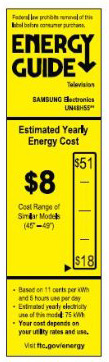
The EPA states that this Samsung's On Mode Power is 40W and Standby Power Consumption is .3W. Based on the formula that the TV is on five hours a day and in Standby for the other 19, the Estimated Annual Energy Use is 75.1 kWh/year. You can see from the Energy Guide label that this 48-inch TV is at the very low end of power consumption for models its size. Setup
The first time you plug in the 48H5500, Samsung will step you through the short initial setup. After that, you should sample the four default Picture Modes: Dynamic, Standard, Natural, and Movie that you can access from the Picture menu. No matter what TV I am reviewing, I suggest this process. For me, with this H5500 series TV, I particularly recommend it because I was not satisfied with Standard, which is the mode the TV originally defaults to. You can test each mode out on your favorite content. When switching from one mode to another, give yourself a minute of two to adjust. 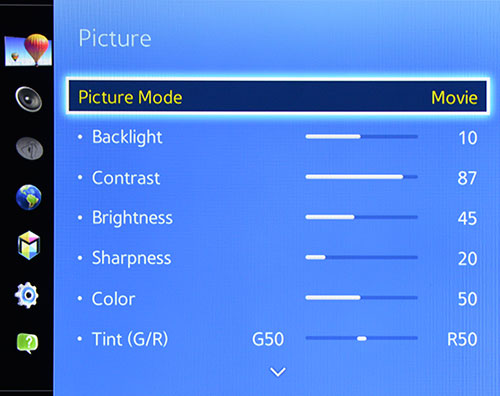 To my eye, the picture in Standard mode was too contrasty. The Movie mode was much more pleasing and its initial settings served as a good starting point for some minor tweaking. If you are not in the fine tuning mood, you could simply leave Movie mode be. Of course, your preferences will vary. At least take a few minutes to try the different modes. If you are streaming content providers like Netflix, Amazon Instant Video or MGo, you will need to attach your TV to your home network and then register those apps and all the others that you want to use. 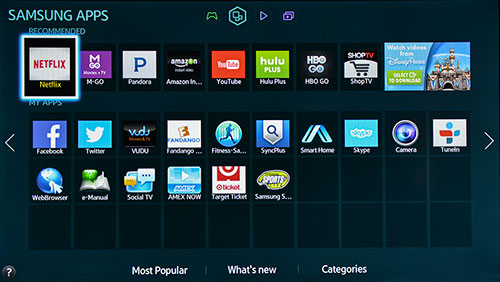 I found that when I was first trying to set up my apps that the TV was somehow not connecting even though it was telling me that the 48H5500 was connected to my network. After a few frustrating minutes, I decided to give up, turn the TV off and try again the next day. When I returned, the connection had been established without me doing anything. Go figure. 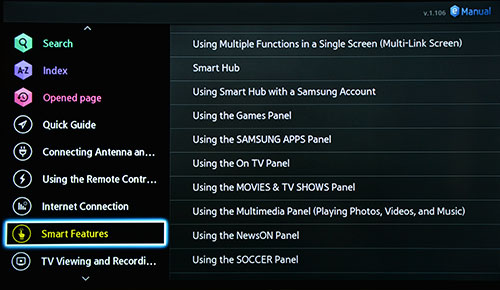 If you do have questions when exploring this TV, you can always click the eManual button on the remote and the document pops up on-screen.
|
Bookmark:
![]() del.icio.us
del.icio.us
![]() Reddit
Reddit
![]() Google
Google
| Send this Page | Print this Page | Report Errors |