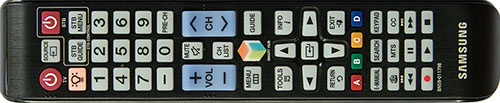|
|
 |

|


|
Samsung 65HU9000 Review
65" Curved LED 3D UHD 4K Smart TV, $4299
Out of the Box
As Amy Adams instructs in the Samsung ad, "Show 'em the curve." And indeed, the Samsung designers delivered with a screen that softly arcs, which expands the profile of the 65-inch HU9000 to over four inches.  Samsung provides wall mount adapters that allow you to attach this curved screen to a traditional flat panel wall mount. The front of the display is encircled with a black bezel. The edge is finished in silver.  Samsung touts an "Ultra Clear Panel absorbs ambient light, reduces reflections, and lets the picture come to life." Indeed, glares are dulled, but the slight curve of the display seems to capture more reflections than a flat screen would. When the TV is on, all but the brightest glares disappear. If you are bothered by reflections, the simple solution is to control the lighting in your room. The TV does not swivel on its stand. On the bottom of the back edge of the TV, Samsung has replaced the traditional operational buttons with a joystick controller. In a major departure from most TVs, the HU9000 series does not have a connection panel on the back of the unit. Instead, Samsung packages a One Connect box that supplies all the normal connections. The box then attaches to the back of the TV with one cable that transmits audio and video signals as well as commands. On the back of the One Connect box are four HDMI inputs. HDMI 1 is the default port for a cable or satellite set-top box. HDMI 3 can be used to feed a digital audio signal to an AV receiver that is compatible with Audio Return Channel [ARC] technology. HDMI 4 is MHL (Mobile High-Definition Link) friendly. With an MHL cable, you can connect the TV to MHL-compatible devices like tablets and smartphones and transmit photo/music/video to the TV. If your legacy source equipment requires Component connections, Samsung supplies a hybrid Component video and audio cable that plugs into the thin slot on the box. The One Connect box has an integrated Wi-Fi adapter, but if you prefer a wired connection to your router, a LAN port is included. Also on the back is an RF input for an antenna or cable. But wait, there's more. On the side are three USB ports, one Digital Audio (Optical) out, and an IR out. Finally, the One Connect box attaches to the TV with a proprietary cable. The TV is plugged into a power outlet and sends power to the box through the cable. Beyond the logistic and aesthetic advantages of plugging all the cables into the One Connect and running only one cable to the HU9000, this box also serves as Samsung's future proofing solution. UHD TV technology and standards are quickly evolving, some of the software updates can be downloaded. Others may require new hardware. With the One Connect system, you can buy a new up-to-date box and not have to replace the whole TV. On the top of the HU9000 is a flip up video camera that you can use for Skype calling and for sending motion control signals.  Maybe it just me, but I'm not really keen on my TV looking back at me so I disengage the camera by flipping it back down out of sight. Of course, as the TV is quick to remind me every time I turn it on, no camera means no motion detection. Luckily, I don't feel the urge to wave my hands at the TV to turn it off or adjust the volume. I do find the Voice Recognition feature handy when I want to search for a program. One of the remote controls includes a microphone. Speak into it and the TV deciphers your request with surprising accuracy. To take full advantage of this Samsung Smart TV, you need to connect it to your home network (via wired or wireless). Not only can you access the numerous apps and streaming content providers, you also expand your connectivity options with devices like computers, media servers, smartphones and tablets. Samsung organizes all of it apps and content on what it calls the Smart Hub, which is divided into four groups: Games, Apps, Movies & TV Shows, and Multimedia . 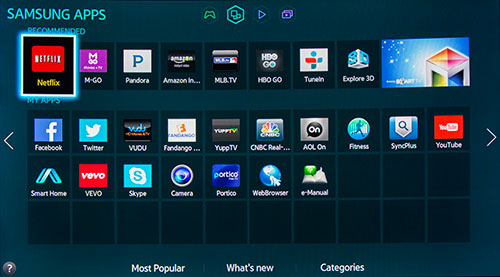 The groups have submenus. For example, on the Apps screen, there is a Categories link that opens up an Apps Store menu. The choices seem endless. 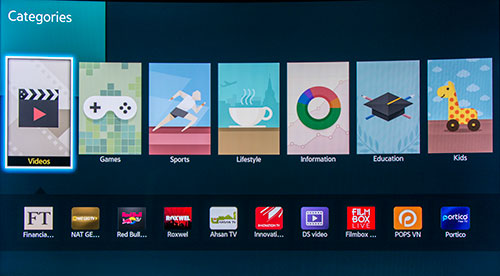 From the Multimedia group, you can access photos, videos and music files that are stored in the cloud, your computer or a USB drive. The menu for viewing photos is fairly robust with 19 different transitions and the ability to add music to your slideshow. I did notice that the HU9000 did not upscale my HD photos to UHD resolution. 
To fill part of the lack of native 4K content, Samsung is selling their UHD Video Pack, which is a portable hard drive that plugs into a One Connect USB port. The content prepackaged on the drive that I reviewed included 4K versions of five movies (G.I. Joe: Retaliation, World War Z, X-Men Origins: Wolverine, Night at the Museum and The Counselor) and 3 documentaries (The Last Reef, Grand Canyon Adventure and Cappadocia). As mentioned, currently the Video Pack is an added bonus when you purchase the HU9000 TV. If you are excited about streaming native 4K programs from Internet content providers like Netflix, the HU9000 supports the HEVC(H.265) codec that Netflix uses. For the techies out there, at this time, this UHD TV does not support the VC1 AP L4 codec. 
This 4K TV is 3D compatible, upscaling HD 3D movies to Ultra HD resolution. Samsung has adopted the active shutter system to view 3D content which employs shutter 3D glasses that require batteries. Four sets of glasses come in the box. You can purchase extra glasses on the Samsung site for $20 (standard battery model below) or $50 (rechargeable battery model on top). I'll discuss 3D performance on the next page. Samsung supplies two remote controls in the box. The bigger one (1.85" x 9") looks pretty much like the rest of the remotes that I have stacked up in the viewing room, multifunctional with big backlit buttons. This one includes dedicated buttons for items like the Menu, the E-Manual, and the Smart Hub. 
The second remote is half the size (about 2" x 5.25") of the first, but it still packs in most of the major dedicated buttons. Called the Smart Touch Control, this device includes a touchpad, which makes navigating the menus and the web browser much less frustrating. It also contains a little microphone at its tippy tip, where you can bark in your voice commands. Considering how many features that this Samsung HU9000 offers, you should memorize the location of that E-Manual button on the large remote. You will probably need to refer to it on occasion. Power Consumption
The EPA publishes a searchable list of ENERGY STAR Certified Televisions. (You can find it here.) The Samsung UN65HU9000 is not on the list, but as you can see from its Energy Guide label that it fares remarkably well when compared to models its size. Based on the formula that the TV is on five hours a day and in Standby for the other 19, the Estimated Yearly Energy Cost is $28 (at 11 cents per kW hour. 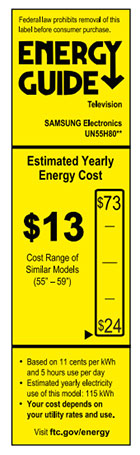
Samsung is a bit schizophrenic about conserving energy. For example they highlight two seemingly competing features. With Instant On, the TV turns on 4 times faster, which I assume consumes more energy. On the other hand, "With Eco Sensor, your TV can intelligently adapt its picture according to the intensity of the light in the room," which they state saves energy. Setup
The normal first time set up is made even easier with the One Connect box. Plugging in cables is simple with the box in your hands. You don't need to twist and shout in frustration as you are straining to see the right connection behind the TV. And you don't need to figure out how to hide all those HDMI cables hanging from your TV. Next, Samsung walks you through the initial setup, which should only take you a few minutes. If you just want to watch TV without much more ado, you should be good to go. Though if you have progressed this far with this technologically advanced TV, I recommend that you take the next step and test the different Picture Modes. Click on the Menu button and the first option is the Picture menu which offers four Picture Modes: Dynamic, Standard, Natural, and Movie. (A fifth, Entertain is only available when you use a PC setting.) The manual states that the modes "utilize different contrast and brightness settings to provide the best viewing experience for the environment." You can sample each mode on your favorite content. When switching from one mode to another, give yourself a minute or two to adjust. With the Samsung TVs that I have reviewed over the years, I tend toward the subtler, more cinematic look of the Movie mode. But I can see the appeal of the default mode of Standard, especially for sporting events. Standard adds a punch to the picture. In a brightly lit room, Standard might be preferable over Movie, which is more appropriate for a dimly lit home theater environment. I still shy away from Standard because of a feature called Auto Depth Enhancer, which I have discussed in a previous review. Samsung says the feature "automatically adjusts the contrast for a greater sense of depth. As a result, everything you watch has incredible detail and appears more natural." For the past few years, some Samsung TVs have offered a feature that took 2D content and converted it into a faux-3D, which you could view with 3D glasses. Auto Depth Enhancer has borrowed some of that analytical technology to produce a sort of 2.5D image (giving that "greater sense of depth") that does not require 3D glasses. Personally, I often find that 2.5D effect to look unnatural. Since Auto Depth Enhancer is always on in Standard and Dynamic modes (it can't be toggled off), I almost always choose Movie mode. Though, I might try Standard when watching sports. Once you have decided on your Picture mode, you should be ready to enjoy your favorite programs, unless one of them is House of Cards, the second season of which Netflix is now streaming in 4K. If you are streaming content providers like Netflix, Amazon Instant Video or MGo, you will need to attach your TV to your home network and then register those apps and all the others that you want to use. Then if you want to explore even further, there's Smart Touch Control and Voice Interaction and S-Recommendation and ConnectShare Movie and Quad Screen and Screen Mirroring and the beat goes on with apps and more apps. Face it, you bought a high-end, feature-rich TV. It will take time and study to explore all it has to offer. The tutorials in the on-screen E Manual will assist you. 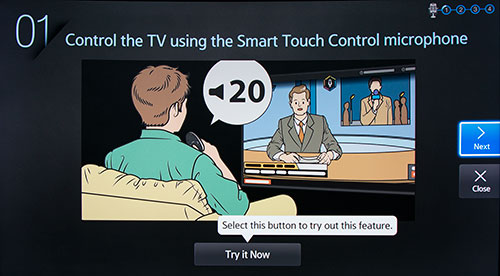 Of course, if all you want to do is watch sports or soaps, you can ignore all of the extra features and still appreciate a great Ultra HD viewing experience.
|
Bookmark:
![]() del.icio.us
del.icio.us
![]() Reddit
Reddit
![]() Google
Google
| Send this Page | Print this Page | Report Errors |