
|
|
 |

|


|
Sony KDL-40R450A Review
40" Direct LED Backlit LCD HDTV, $599
Out of the Box
When FedEx delivered this Sony KDL-40R450 in a plain brown outer box, I didn't think it was the 40-inch TV that I was expecting. The package was way too light. When I opened the outer box to find the normal Sony shipping carton, I was still dubious that the TV was inside this featherweight container. Even after I unwrapped the TV, I still wasn't convinced. Only after I plugged it in was I assured that a 40-inch TV weighing less than 16 pounds (without stand) would display my favorite programs - and do it admirably. 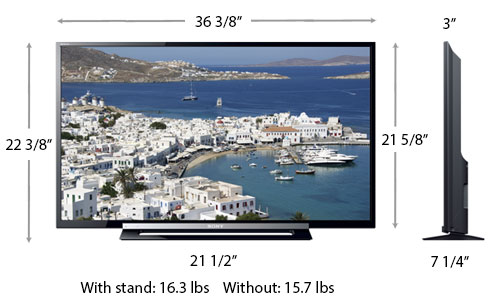 The screen seems to have an anti-reflective coating which dulls the glare. But when the TV was turned on, I was never bothered by reflections, which is good because the TV does not swivel on its stand. On the back of the right side, aligned vertically, is a column of basic operational buttons. On the left side, are two connection panels positioned next to each other. The first one runs vertically and faces out to the side of the TV. It contains one HDMI input (MHL compatible) and one USB port (for accessing photo, music, or video files stored on a USB device). 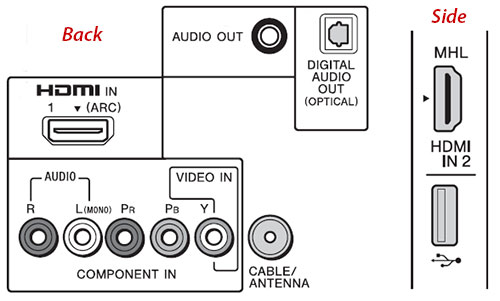 The second panel faces out towards the rear of the TV. It provides one more HDMI input (ARC compatible), a Component (Y/Pb/Pr) Video In (with shared Composite In) with stereo Audio. Also back there are one headphone Audio Out (analog stereo mini-jack), one Digital Optical Audio Out and a Coaxial In for connecting a satellite, cable, or antenna. As previously mentioned, the Sony KDL-40R450 does not provide either a wired network connection or a wireless adapter. This simplicity is part of the TV's appeal. If you want to access content like Netflix or YouTube, you can always attach a streaming device like a Blu-ray player or a box like Apple TV or Roku. In addition, the HDMI input on the side includes a feature that is becoming more common on 2013 TVs and many mobile phones and tablets, MHL connectivity. The manual states, "The MHL (Mobile High-Definition Link) enables the TV to communicate with connected MHL-compatible device. When connecting an MHL-compatible device, the TV simultaneously charges the connected device while playing photo/music/video from it. You can use the TV remote control to control the connected MHL-compatible device." MHL standards are still becoming established as I discovered when unsuccessfully attempting to hook up a Samsung Galaxy S3 phone to this Sony TV. It seems that the Samsung phone required a proprietary MHL cable. 
A Sony representative said that a list of Sony tested MHL compatible devices will be posted on the Sony website soon. The other HDMI input on the Sony KDL-40R450 is compatible with Audio Return Channel (ARC) technology, which allows you to send audio from the TV through an HDMI cable to a separate sound system. Since the Sony KDL-40R450 is not a 3D TV about the only other feature I want to discuss is a thankful improvement over the previous years' Sony TVs, even the high-end models. In the past couple of years, Sony TVs were quite picky about displaying certain types of JPEG photos that weren't compressed. To my joy, I found that this 2013 TV was not crippled by this JPEG requirement and displayed almost every JPEG I loaded into the USB port. And the Sony rep indicated that the JPEG shortcoming was solved for all of the 2013 Sony TVs. The Slideshow options are basic but functional, though I wish a true Dissolve was supplied and not just a Fade to and from black. You can add music to your slideshow. The non-backlit remote control is the smallest one (6.25" x 1.75") that I have handled from Sony. But considering that it does not require dedicated buttons for Internet features like Netflix or the i-Manual, the remote's diminutive size is not surprising. One of your best friends is the multi-purpose Options button which provides a quick shortcut to context sensitive menus. Speaking of the i-Manual, which on network connected Sony TVs you can access on-screen, with this Sony KDL-40R450, you will need to go old-school and download the PDF manual on your computer or go really retro and page through the paper manual supplied in the box. Luckily, the TV is pretty basic and simple to operate. Power Consumption
The EPA publishes a list of ENERGY STAR qualified TVs. (You can find it here.) The newly minted Sony KDL-40R450 is not on the list yet. But on its website, Sony does display the yellow-and-black label that shows the product's estimated annual energy cost. As you can see, this 40-inch TV is at the very low end of the energy usage range when compared to similarly sized models. If you like to squeeze out all the energy savings possible, in the Settings menu, Sony includes an Eco submenu with a number of power saving options such as Idle TV Standby, Light Sensor and Auto Shut Off. Setup
If I haven't made it clear already, the Sony KDL-40R450 is a simple TV to setup and operate. The first time you plug it in, you answer a few basic questions like which Language do you prefer for the On Screen Display and whether this is a Home or Retail environment. When you pick Home - you don't want Retail unless your bedroom is in a Best Buy store - the TV automatically sets the Picture Mode to Standard, which is a very good starting point if you want to fine tune the TV. If the picture looks dandy and you don't relish futzing with settings like Advanced Contrast Enhancer and Gamma, then Standard is a good ending point. Indeed, I found the Standard settings to be just peachy. Of course, if you do want to explore, you can begin by simply going into the Picture Settings sub-menu and cycling through the Standard, Custom and Vivid Picture Modes to see if one appeals to you. If you want more choices, then while watching TV, hit the Options button on the remote and pick Scene Select. The menu that pops up offers you a number of different settings based on the content you are watching.  Often picking a Scene like Music will not only alter the Picture Settings but will also change the Audio Settings. I suggest that you take a long look at the Cinema Scene. Even if you are not watching a movie, Cinema gives a more subtle picture quality that many prefer. If you are still not satisfied, Sony does provide a fairly good set of picture adjustment tools. Please note that depending on the Scene that you select not all of the Picture Adjustment tools are available. To solve that, pick General as the Scene, which turns off Scene Select. Then when you open the Picture Adjustment menu, you are presented with the common Picture Mode choices of Standard, Video, and Custom. The other setup tip that I have deals with setting the display to full screen. You may not realize this, but many TV manufacturers, by default, will initially set up the display to crop off about 2% of the image, which clips off any annoying video transmission artifacts. Gamers and others who want to see the full image need to adjust the screen accordingly. Usually that control is in the Picture Adjustment menu, but not on this Sony. To find it on the 40R450, follow this path, Settings > Screen. Then choose Auto Display Area and turn it Off. Finally, click on Display Area and choose Full Pixel. If you go too far afield when tuning your picture, you can always go back to the Picture menu and hit Reset, which will send you back Home. |
Bookmark:
![]() del.icio.us
del.icio.us
![]() Reddit
Reddit
![]() Google
Google
| Send this Page | Print this Page | Report Errors |


