
|
|
 |

|


|
VIZIO E55-C2 Review
55" Full-Array LED Smart TV, $629
Out of the Box
Not to cast shade on the sleek minimalist design of the VIZIO E55-C2, but for one who has had to wrangle bases on TVs large and small, the most noticeable and appreciated element on this 55-inch TV is its pair of simple two-legged stands.  Combined with the light weight of the TV, screwing on those stands was a breeze. Ah, the little things you can appreciate. On a practical and safety level, the VIZIO reps state that the new corner feet design addresses the new tip test regulations.  When the TV is off, the screen is reflective, but the glares are dull. During normal viewing, all but the most ambient light reflections will disappear. If you are bothered by a pesky reflection, you should try to control the light source because the TV cannot swivel on those legs. 
On the E55-C2, VIZIO has replaced the traditional buttons (Power, Channel and Volume) located on the TV with a single multifunction button. I played with it for a few minutes and found it a little wonky. Luckily, you will never need to use it unless your dog chews up your remote control. Facing the back, on the right side, are two connection panels. The top one runs vertically and contains one USB port (for accessing photo, music, or video files stored on a USB device), one HDMI input and two audio outs (one analog stereo and one optical digital). Running horizontally and facing down, the bottom row furnishes two more HDMI inputs. This TV is Audio Return Channel-enabled (ARC), which means you can use one of its HDMI connectors to send audio from the TV to a digital audio system that is compatible with ARC technology. The panel also includes a LAN connection, if you wish to attach this TV to your home network with an Ethernet cable. The E55-C2 has an integrated 802.11n wireless adapter if you prefer the convenience of Wi-Fi. In addition, there are Component and Composite inputs and a Coaxial In (for satellite, cable, or an antenna). 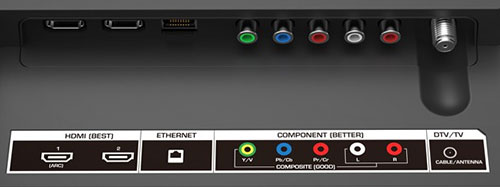 Currently, VIZIO supplies the E55-C2 Smart TV with over 100 Internet content providers. Beyond the usual suspects like Netflix, Vudu, Hulu, Facebook, and Pandora, the links include over 30 local TV stations like KTBC in Austin and KSTP in the Twin Cities. Ten game apps are listed, though none of the popular games like Asphalt 8. To make searching the providers easier, they are divided into categories such as News and Finance, Movies and TV, and Photos and Video. 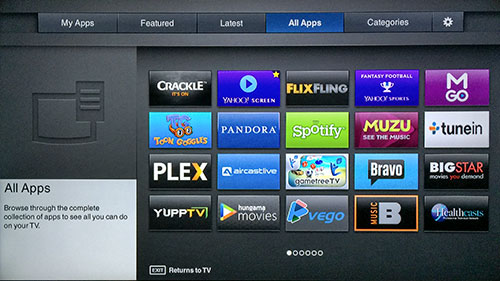 For direct access to Amazon Instant Video, Netflix and iHeartRadio, the remote control supplies dedicated buttons for those apps. Also, when you click on the V button in the middle of the remote, a banner of apps appear at the bottom of the screen. You can customize the choices to include only your favorites. 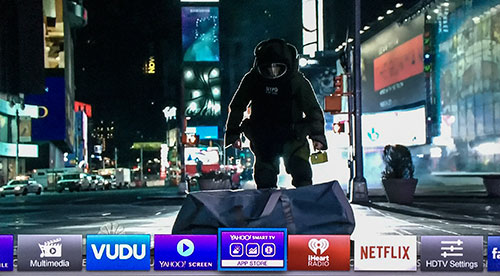 This VIZIO E-Series TV supports second screen apps like YouTube and Netflix. For example, I opened Netflix on an iPhone and loaded up Orange is the New Black. Clicking on the Second Screen icon on the phone, a list of compatible devices popped up, including the VIZIO. I chose it and pushed the program in progress to the E55's big screen. 
If you wish to play your own content, you can attach a USB drive full of music, photo or video files or this DLNA-compatible TV can access those files directly from hard drives on your network. If you are a shutterbug, the TV's slideshow interface offers slide display speeds from 5 to 30 seconds and eight transition effects. And you can add music to accompany your slides. My one request would be to add a true Dissolve effect. The existing one is pixelated. The E55-C2's non-backlit remote control is compact (2 x 6.5 inches), but supplies most of the oft-used functions along with dedicated buttons to directly access the Picture Mode, Picture Size and the VIA Apps menus. My big fingers could have used a little more space between buttons and a back light is always appreciated in a darkened viewing room, but the sensible layout made navigation and operation fairly painless.
Power Consumption
The EPA publishes a searchable list of ENERGY STAR Certified Televisions. (You can find it here.) The VIZIO E55-C2 is not on the list, but its kissing cousin, the E55-C1 is and its page is here. The Energy Guide tag for the E55-C2 indicates that if the TV is on five hours a day and in Standby for the other 19, the Estimated Annual Energy Use is a measly 75.4 kWh/year, which at 11 cents a kWh calculates to about $8 a year. 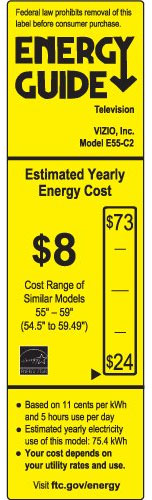
This 55-inch TV should receive a gold star for energy efficiency. If you want to save even more electricity, when you are streaming an audio content provider like iHeartRadio, you can blank the screen. In the TIMERS menu, select Blank Screen. To exit the Screen Saver, press any button other than the Volume or Mute. Setup
The initial setup of the VIZIO E55-C2 is quick and painless. The first time that you turn on the TV, you answer a few basic questions about Language, Time Zone and TV signal. If you have connected the TV with an Ethernet cable to your router, the unit is automatically linked to your network. If you opt for a wireless connection, you will need to supply a password. Of course, if you plan on taking advantage of many of the streaming content providers, you still will need to set aside some time to activate your apps and register with the content providers, like Netflix, Flickr or Pandora, that you want to access on your TV. 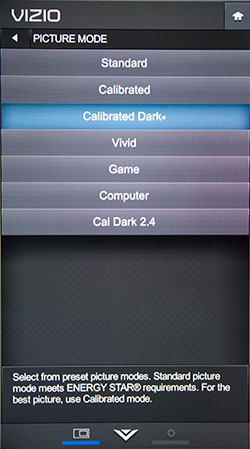
As for adjusting the Picture on this E-Series TV, VIZIO provides the usual Picture Modes of Standard, Vivid, Computer and Game. The engineers also added two gems, Calibrated and Calibrated Dark. The manual states that "Calibrated sets the picture settings to values perfect for watching TV in a brightly-lit room." If you have a home theater situation where you can control the light, then choose Calibrated Dark. Pick the Calibrated mode to fit your viewing environment. If you want to fine tune, any changes that you make will create a new Picture Mode that you can rename. It's a good solution because the two Calibrated modes' presets remain unchanged, which allows you to return to them at any time. 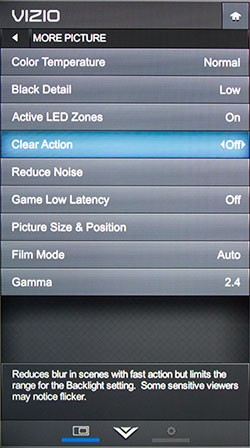
You should be set with one of those modes. If the picture seems overly crisp and not silky film-like, go into the More Picture sub-menu and turn off Clear Action. If you are a fan of fast action sports (in other words, not golf), then you might want to test out Clear Action. Any other time, especially for films, turn it off. Of course, if you just feel the urge to fiddle, try the different Black Detail settings or experiment with Gamma, which is normally set around 2.2. And if you want to tweak even more, find the Color Tuner feature under the Color Calibration sub-menu. You will find not only Color Tuner but also discover choices like 11 Point White Balance, Color Bar Test Pattern and Ramp Test Pattern. On second thought, you should probably just leave those settings to the pros. Remember, if you wander too far down the rabbit hole, you can always reset back to the default Picture Modes. For further edification, VIZIO provides an on-screen manual that covers the general topics. 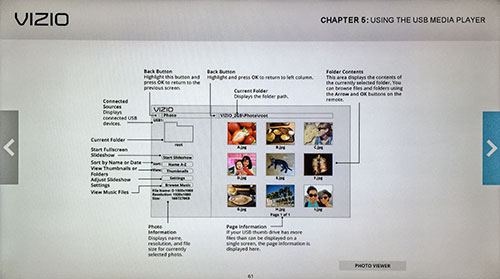 |
Bookmark:
![]() del.icio.us
del.icio.us
![]() Reddit
Reddit
![]() Google
Google
| Send this Page | Print this Page | Report Errors |


