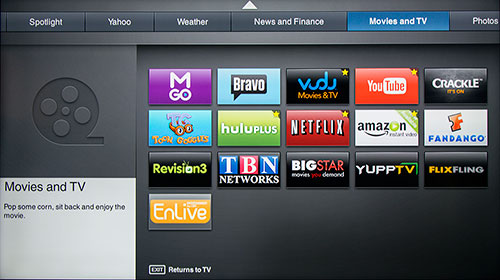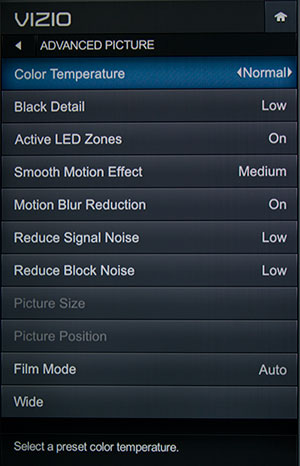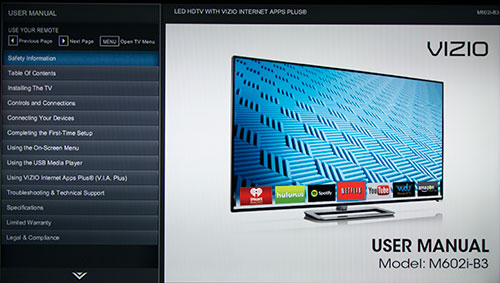|
|
 |

|


|
VIZIO M602I-B3 Review
60" Full-Array LED Smart TV, $1249
Out of the Box
The design of the VIZIO M602I-B3, with its half inch black bezel, is spare and clean, though the brushed silver strip that encircles the display adds a splash of panache.  When the TV is off, the screen is noticeably reflective, but the glares are dull. During normal viewing, all but the most heinous ambient light sources will disappear. If you are bothered by a pesky reflection, you should try to control the light source because the TV cannot swivel on its stand. 
More and more TV manufacturers are replacing the traditional buttons (Power, Channel and Volume) located on the TV with a single multifunction button. On the M602I-B3, the control is located on the back corner and toggles between Power, Input and HDMI selection. There is no Volume button on the TV itself. Facing the back, on the right side, are two connection panels. The top one runs vertically and contains Component/Composite connections, one USB port (for accessing photo, music, or video files stored on a USB device), and one HDMI input. (Photo on right, click to enlarge.) Running horizontally and facing down, the bottom row furnishes three more HDMI inputs. HDMI 1 can be used to feed a digital audio system that is compatible with Audio Return Channel [ARC] technology. The panel also includes a LAN connection, if you wish to attach this TV to your home network with an Ethernet cable. The M602i-B3 has an integrated wireless adapter (802.11n) if you prefer the convenience of Wi-Fi. In addition, there's a Coaxial In (for satellite, cable, or an antenna) and two audio outs (one analog stereo and one optical digital). Currently, VIZIO supplies the M602i-B3 Smart TV with about 100 Internet content providers like YouTube, Facebook, Netflix and iHeartRadio, and includes links to over 30 local TV stations like KTBC in Austin and KMPH in Fresno. Even with so many providers, don't assume that your favorite is included. For example, I see Flickr but no link to Instagram. And no games are listed. To make searching the providers easier, they are divided into categories such as News and Finance, Movies and TV, and Photos and Video. For direct access to Amazon Instant Video, Netflix and iHeartRadio, the remote control supplies dedicated buttons for those apps. Also, when you click on the V button in the middle of the remote, a banner of apps appear at the bottom of the screen. You can customize the choices to include only your favorites. This VIZIO M-Series TV supports the DIAL (DIscovery And Launch) protocol. Basically DIAL-enabled second screen apps like YouTube will be able to discover DIAL-ready TVs in the same network and launch apps on them. Indeed, I fired up Netflix on an early iPad, loaded up The Avengers, and started watching it on that tiny 9.7-inch screen. I then clicked on the Second Screen icon and pushed the movie to the VIZIO. The transfer took around 30 seconds before the film began playing on the big screen. Currently, VIZIO states, "YouTube and Netflix are the first apps to utilize this new feature, but other apps will be enabling this second-screen experience soon." They also warn that you "must have the latest version of YouTube and Netflix Apps on your mobile device." If you wish to play your own content, you can attach a USB drive full of music, photo or video files or this DLNA-compatible TV can access those files directly from hard drives on your network. If you are a shutterbug, the TV's slideshow interface offers slide display speeds from 5 to 30 seconds and eight transition effects. And you can add music to accompany your slides. My one request would be to add a true Dissolve effect. The existing one is pixelated. For the M602I-B3, VIZIO has brought back, in a slightly different layout, the two-sided remote control, measuring 2 x 6.5 inches. The front contains the traditional buttons. The back provides a QWERTY backlit keyboard, which I really appreciate when I'm typing in search items. 
Power Consumption
The EPA publishes a searchable list of ENERGY STAR Certified Televisions. (You can find it here.) The VIZIO M602I-B3 is on the list and its page is here. The EPA states that this VIZIO's On Mode Power is 87.3W and Standby Power Consumption is .5W. Based on the formula that the TV is on five hours a day and in Standby for the other 19, the Estimated Annual Energy Use is 162.1 kWh/year. 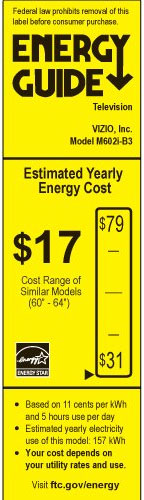
As you can see from its Energy Guide label, this 60-inch TV is definitely in the low energy range when compared to similarly sized models. Setup
The initial setup of the VIZIO M602I-B3 is quick and painless. The first time that you turn on the TV, you answer a few basic questions about Language, Time Zone and TV signal. If you have connected the TV with an Ethernet cable to your router, the unit is automatically linked to your network. If you opt for a wireless connection, you will need to supply a password. Of course, if you plan on taking advantage of many of the streaming content providers, you still will need to set aside some time to activate your apps and register with the content providers, like Netflix, Flickr or Pandora, that you want to access on your TV. As for adjusting the Picture on this M-Series TV, VIZIO provides the usual Picture Modes of Standard, Vivid, Computer and Game. The engineers also added two gems, Calibrated and Calibrated Dark. The manual states that "Calibrated sets the picture settings to values perfect for watching TV in a brightly-lit room." If you have a home theater situation where you can control the light, then choose Calibrated Dark. Pick the Calibrated mode to fit your viewing environment. If you want to tweak, any changes that you make will create a new Picture Mode that you can rename. It's a good solution because the two Calibrated modes' presets remain unchanged, which allows you to return to them at any time. Both Calibrated modes render a too sharp, almost hyper-real, picture - at least to my eyes. If you haven't been watching flickering films for decades, this crisp, clean look may appeal to you. For me, I had to soften the image.
To begin, I simply turned Sharpness down to 10, which helped but didn't go far enough. In the Advanced Picture menu, I tested the Smooth Motion Effect options (Off, Low, Medium, and High). I settled on Off, which seemed to solve the crispness challenge. But I still was not completely satisfied, until I toggled Motion Blur Reduction on and off. With the unit that I have in for review, when turned Off, the picture was simply too bright and contrasty. When I flipped it back On, the picture darkened and coalesced into a delightfully subtle and refined image, one worthy of those 32 zones and all the other video processing that the VIZIO engineers packed into the M-Series. While you are in the Advanced Picture menu, take note of a couple of other settings that you might want to revisit. Color Temperature defaults to Normal, which is fine for most content, but occasionally I feel that the picture is a little too warm, a bit yellow. If so, you can try setting the Color Temperature to Cool. Also, all the Active LED zones do an admirable job of creating deep blacks. Though, again with some content, the detail is lost in the shadows. If that happens, fine tune the Black Detail adjustment. Finally, if you feel like a pro, VIZIO supplies you with some pro tools in the appropriately named Professional Picture sub-menu. Click on Color Tuner and you will find not only Color Tuner but also discover choices like 11 Point White Balance, Color Bar Test Pattern and Ramp Test Pattern. 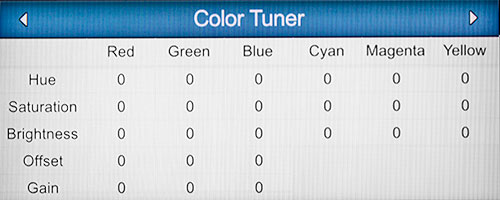 Remember, if you wander too far down the rabbit hole, you can always go back to the default Picture Modes. And if you need some enlightenment, VIZIO provides an on-screen manual that covers the general topics. |
Bookmark:
![]() del.icio.us
del.icio.us
![]() Reddit
Reddit
![]() Google
Google
| Send this Page | Print this Page | Report Errors |